We decided to change our hold music off of the stock music on our UC520 to something a bit less... like default hold music (the "MOH file"). The instructions for doing so were pretty straight forward, the hard part was creating the music file. The work can be done in Audacity, but the options are hidden. And I didn't find much out there for generating this, so this is my attempt to help people out.
Before I get into this, a warning:
There are copyright issues surrounding hold music. You can't just plug a loaded iPod into the External Music port and hit play, shunt a SiriusXM feed into it, or feed a random Pandora station into that port. Nor can you hunt the web for the perfect tune that is both inoffensive and yet un-sucky. As I understand it, the music has to be free for commercial use, or you must hold a license to use it for commercial use.
Back to the How-To.
Step 1: Open the file in Audacity
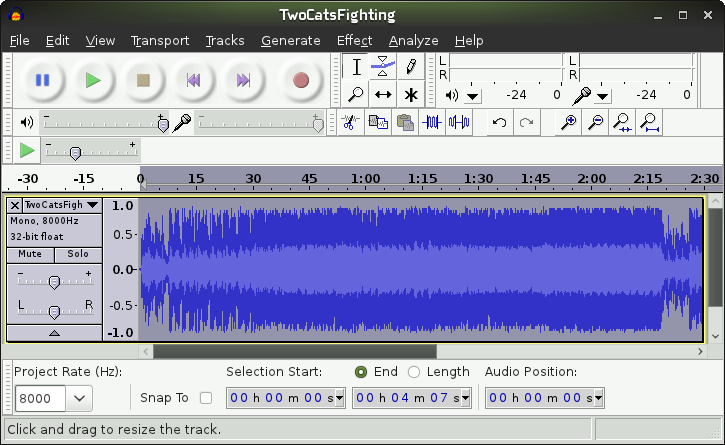
Before I get into this, a warning:
There are copyright issues surrounding hold music. You can't just plug a loaded iPod into the External Music port and hit play, shunt a SiriusXM feed into it, or feed a random Pandora station into that port. Nor can you hunt the web for the perfect tune that is both inoffensive and yet un-sucky. As I understand it, the music has to be free for commercial use, or you must hold a license to use it for commercial use.
Back to the How-To.
Step 1: Open the file in Audacity
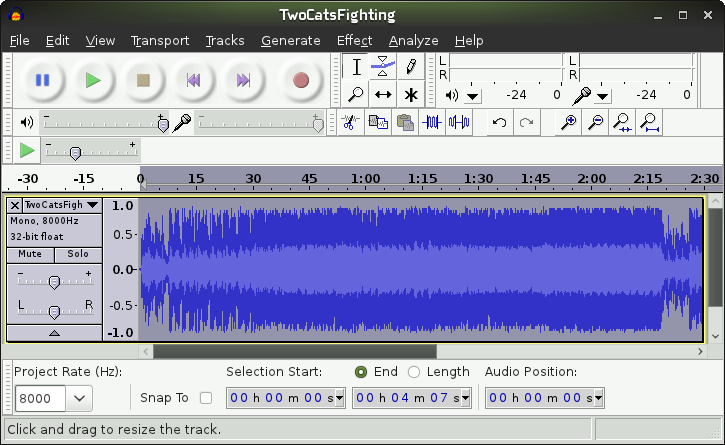
Yes, those cats do take a while to finish their argument. No one likes being on hold. Even cats.
Step 2: File -> Export

Make sure the format drop-down is set to "Other uncompressed files".
Step 3: Click "Options"
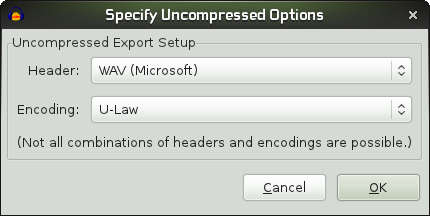
The settings you want are 'Header = WAV (Microsoft)' and 'Encoding: U-Law'.
Hit OK.
Save the file.
Congratulations! You now have a MOH file! There are a couple of methods of getting it onto your device.
Step 2: File -> Export

Make sure the format drop-down is set to "Other uncompressed files".
Step 3: Click "Options"
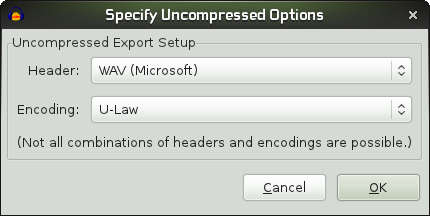
The settings you want are 'Header = WAV (Microsoft)' and 'Encoding: U-Law'.
Hit OK.
Save the file.
Congratulations! You now have a MOH file! There are a couple of methods of getting it onto your device.
- Cisco Configuration Assistant
- CLI
- Open CCA
- Connect to your UC device
- Go to the Maintenance area
- Open "File Management"
- Go to the Files tab
- Expand "Flash:"
- Expand "Media"
- Click Upload
- Select the file you saved above.
- Click Open.
- Close File Management.
- Go to the Configure area
- Expand Telephony
- Expand Voice Features
- Open "Music On Hold"
- In the drop-down list, select the file you uploaded.
CLI
ObHumor: No, our hold music isn't two cats fighting. Just thought I'd spell that out.
- Connect to your UC device however you wish.
- Console cable
- Telnet
- The HTTP gateway
- Copy the file you created somewhere retrievable via any of the following protocols:
- ftp
- http
- https
- rcp
- scp
- tftp
- Issue the command to copy the file from wherever you saved it in the previous step
copy http://10.11.12.13/TwoCatsFighting.wav flash:/media/TwoCatsFighting.wav
copy ftp://10.11.12.13/pub/outgoing/TwoCatsFighting.wav flash:/media/TwoCatsFighting.wav
- This will upload the file to the UC appliance.
ObHumor: No, our hold music isn't two cats fighting. Just thought I'd spell that out.
Look under the 'telephony-service' portion of the uc config in the cli. There should be a reference to the moh file there. HTH
http://uc500.com/moh-music-hold shows how to add it from CLI